WooCommerce is an eCommerce platform to setup online store to sell products and services. It is one of the most widely used software on WordPress based websites. In this article, we'll show you how to setup WooCommerce store with FastWebHost Hosting.
The main reasons why it’s so popular are One - It’s Free , Two - It’s part of WordPress CMS ecosystem. Three - It’s just Free Plugin of WordPress with addons.
Key features of WooCommerce:
WooCommerce is the most customizable eCommerce platform for building your online store or business. It has all the features of enterprise grade software's available on the market and it’s free too.
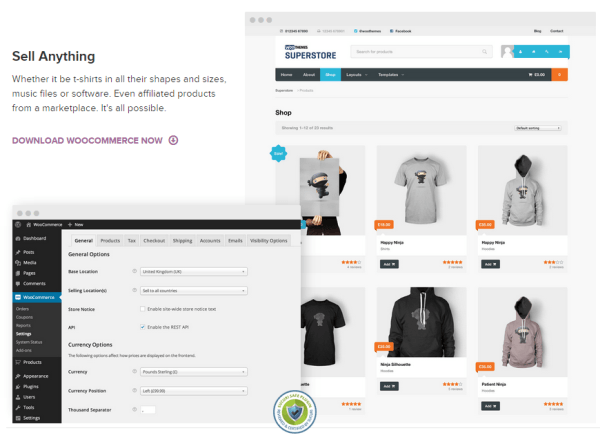
Take a look at this list of features:
Sell anything, anywhere: From real products and digital downloads to subscriptions, content and even your time, you'll be able to set up a WooCommerce store to sell worldwide (or by country, as you wish).
Open source or Free : WooCommerce is 100% open source which allows you to benefit from an active and growing community of contributors. With WooCommerce meetups taking place around the world now you can meet fellow WooCommerce users in real life.
Built for WordPress: WooCommerce is built to integrate seamlessly with WordPress, making it the obvious eCommerce choice for existing WordPress users and connecting you to the fast-growing WordPress ecosystem.
Free and paid extension marketplace: With over 300 free and paid extensions to choose from, you can extend your WooCommerce store with a vast number of features and integrations.
Worldwide community: With more than 350 contributors to WooCommerce and over 7 million downloads to date, you'll be joining one of the fastest-growing open source communities on the web.
Mobile friendly: WooCommerce is designed to ensure your store and products look as good on a desktop computer as they do on your customers mobile phones. You can even turn your existing WooCommerce store into a mobile app with no custom coding by using a few third party tools/services.
Own your data: Keeping your data independent of any third party software platform gives you complete control of your business and future. It's also a safer experience for your customers, as the only person they share their personal information with is you.
Setup Online Store with WooCommerce
Before setting up your WooCommerce-powered online store you should check that your web hosting environment meets these minimum requirements.
These requirements are:
PHP 5.6 or greater
MySQL 5.6 or greater
WooCommerce 2.5 requires WordPress 4.1+
WooCommerce 2.6 requires WordPress 4.4+
WP Memory limit of 64 MB or greater (128 MB or higher is preferred)
Luckily, you don’t need to worry about these requirements with FastWebHost Hosting. We have got covered you.
To setup WooCommerce store, you need three things.
1. A WordPress website
2. The WooCommerce plugin
3. A WooCommerce compatible WordPress theme
Let’s go through each of these steps one by one:
Setup WordPress Website for WooCommerce:
You can install WordPress on your website pretty easily if you have hosting with FastWebHost. We provide hosting control panel through which you can install WordPress in just 2 minutes. No downloads, No uploads, just few clicks.
That’s easy, Isn’t it?
Here is the great tutorial on how to setup or install WordPress on your FastWebHost hosting plan.
How to Install WordPress with FastWebHost Hosting?
Once you have installed WordPress by following above steps, setting up WooCommerce Plugin is pretty easy.
How to setup WooCommerce Plugin?
Login to your WordPress administrator dashboard.
To install it via your dashboard, simply go to Add Plugins and do a search for WooCommerce. Once it comes up, just click install.
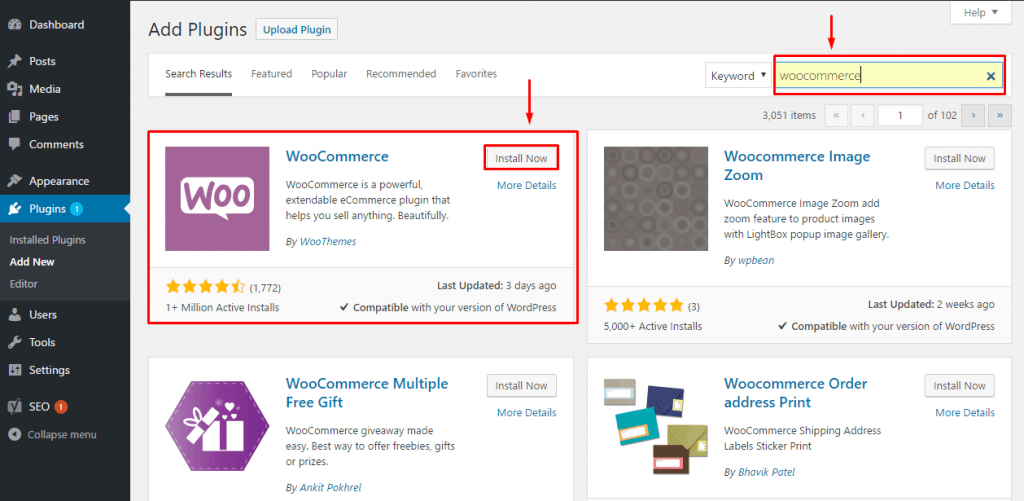
Once you have installed and activated the plugin, you’ll be taken straight to an “onboarding” guide.
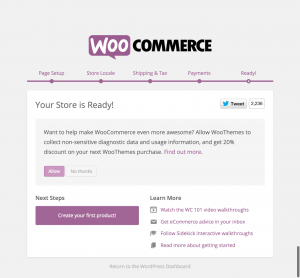
WooCommerce guide you through some of WooCommerce’s key settings. You just need to go through the guide and fill in all the details relevant for you.
You can setup your products, WooCommerce payment gateways and other settings.
WooCommerce plugin adds a lot of options and extra menus to your site. You’ve got to finish the basic setup, then come back to these later on.
Install a WooCommerce theme:
This step is the most important because it’s the thing your customers are going to be seeing on your website.
You need to start selling on your site with a WordPress theme which supports WooCommerce’s unique features: things like product display pages, ‘storefronts’ showing off all your products and the checkout process.

If you're looking to set up an online store and sell with WooCommerce then Storefront is the perfect platform for your project.
Storefront is the official WooCommerce theme built to the same exacting standards as WooCommerce itself. Best of all? It's free!
Storefront is an intuitive & flexible, free WordPress theme offering deep integration with WooCommerce.
You can download Storefront theme from WooCommerce official page: https://WooCommerce.com/storefront/
The default Storefront design is clean and simple - the perfect starting point from which to customise your store to match your brand,
Choose your theme, install it on your site and then you’re good to go with the more advanced WooCommerce setup!
Using WooCommerce
You’ll already have the core settings WooCommerce needs sorted from the initial onboarding guide. We’ll now cover some of the extra things you need to get your store up and running.
If you need any extra clarity on any of these points, WooCommerce have some extremely in-depth videos for WooCommerce users.
Adding products
The first thing to do is add some products! These are the things you’ll be selling. Under Products, click Add Product and you’ll be taken to the product page. It’s similar to adding posts or pages but specifically for WooCommerce products.
WooCommerce Payment gateways
Your newly built WooCommerce store is ready but you’ll need to take payments! To do this you’ll need something called a payment gateway.
WooCommerce comes with a couple of payment gateways built in, including PayPal and others.
PayPal allows you take credit card details securely. All payment processors taking cards will have a fee: Transaction charges
We’d recommend doing some research in order to find the best for you.
You’ll find your payment gateway options under WooCommerce, Settings and then Checkout.
Then choose either PayPal or others. Use the check box to enable your gateway of choice and then follow the instructions to sign up for relevant accounts and connect them to WooCommerce.
With your payment set up, you’re able to start selling!
Paid addons
WooCommerce is hugely powerful out of the box, but sometimes you’ll have complex requirements for your site which the plugin can’t handle. In that case, you’ll want to choose from one of the huge selection of premium addons.
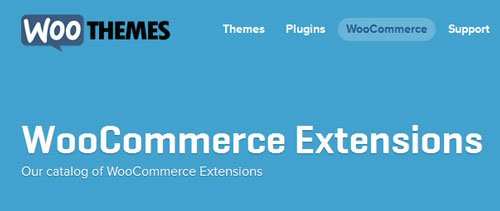
There’s a lot to choose from, from additional payment providers, to complex shipping arrangements; accounting, inventory, marketing – it’s all there.
You don’t need any paid addons to get started with WooCommerce, but they’re a great and easy way to add extra functionality later on.
Start Online Store Today!
Starting online store is pretty easy with FastWebHost Hosting! We hope you learned how to setup WooCommerce store, features and functionality. We’ve got everything you need to start online store today.
