Are you experiencing any performance issues with your WordPress database? If your answer is Yes, then it’s time to optimize WordPress database and improve your website performance.
Database optimization removes unnecessary data in the database, reduces database size and improves database performance.
In this article, we will show you how to easily optimize your WordPress MySQL database with a few clicks.
Why You Should Optimize WordPress database?
Your WordPress gets clogged up with old post or page revisions, spam comments, trash data and etc.
When your database keeps unnecessary data, you’ll end up with higher database size, slower database queries and other performance factors.
In order to reduce the clutter in your database, you should optimize database automatically every now and then.
Just follow the below steps to optimize WordPress database with a few clicks.
How to Optimize WordPress database?
You don’t need to optimize database manually. We recommend using WP-Optimize plugin to optimize your database.
WP-Optimize is an easy to use database plugin for automatically cleaning your WordPress database with maximum efficiency.
Let’s see key features of WP-Optimize Plugin
Removes all unnecessary data (e.g. trashed/unapproved/spam comments, stale data) plus pingbacks, trackbacks and expired transient options
Compact/de-fragment MySQL tables with a button-press
Detailed control of which optimizations you wish to carry out
Carries out automatic weekly clean-ups
Retains a set number of weeks data during clean-ups
Performs optimizations without the need for running manual queries
Show database statistics and potential savings
Mobile friendly and easy-to-use
Translated into several languages
WP-Optimize HELPS YOU TO:
Make space: When you edit a post or page on your website, WordPress automatically saves the new revision to the database. If you edit things a few times (and particularly if the post is long), your database soon gets clogged up with old revisions that just sit there, taking up valuable space. WP-Optimize removes these unnecessary post revisions, freeing up valuable Megabytes of data and increasing speed and efficiency. It also cleans up your comments table, removing all the spam and un-approved comments that have built up with a single click.
Take control: WP-Optimize reports on exactly which of your database tables have overhead and wasted space, giving you the insight, control and power to keep your website neat, fast and efficient.
Keep it clean: Once enabled, WP-Optimize can run an automatic clean-up on a schedule, keeping a selected number of weeks’ data, according to your specification.
How to install WP-Optimize plugin to clean up database?
While installing this plugin for the first time make a backup of your existing database.
It is always the best practice to make a database backup before working or modifying your database.
Installation of WP-Optimize:
There are different ways to install WP-Optimize, as with any other WordPress.org plugins. The best and easiest way is through WordPress admin dashboard.
Using the WordPress dashboard
Navigate to the ‘Add New’ in the plugins dashboard
Search for ‘WP-Optimize’
Click ‘Install Now’
Activate the plugin on the Plugin dashboard
Once you activate plugin, you will see a list of operations that the plugin will perform on your database. Go through all the features carefully and un-check any item that you don’t want to run.
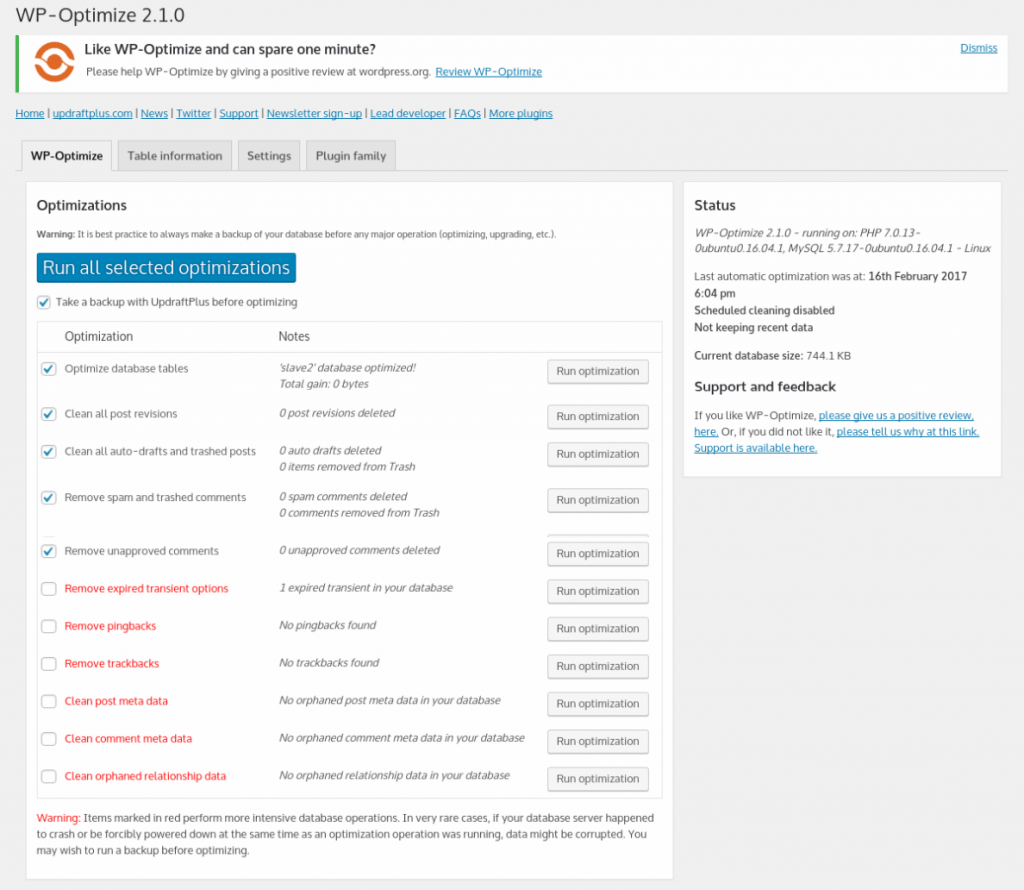
Items marked in red require more intensive database operations and it may corrupt data. That’s why we strongly recommend that you create a backup of your website before selecting the items in red.
After selecting the items, click on ‘Run on all selected items’ button at the top.
The plugin will now start optimizing your WordPress database and show you the progress.
That’s all, you have successfully optimized your WordPress database.
Note: If your MySQL database tables are using the InnoDB engine, then WP-Optimize will not perform database table optimization. You can perform that operation manually, using phpMyAdmin.
Conclusion
The MySQL database (the database that WordPress uses) will, over time, become inefficient as data is added, removed, moved around. Asking MySQL to optimize its database every now and again will keep your site running as fast as possible. It won’t happen by itself.
You need to automate this optimization task using WP-Optimize plugin available freely on wordpress.org
As we said earlier, always backup before doing any database maintenance.
We at FastWebHost provide best environment for WordPress Hosting. Do check out our high performance and fully managed WordPress Hosting Services.
We hope this article helps you in managing and optimizing your WordPress database.
