Many people are into this situation who got stuck in middle of slow web-host and like to switch their hosting provider.
Moving a website could be a mess sometimes and a big thing is data loss, fear not here in this guide we will make you feel easy along with this process and helping you to switch your hosting provider and not mention without any data loss.
To overcome this situation the easiest way is to contact our FastWebHost support where we offer free migration along with the hosting packages.
If you would like to migrate on your own here is the simple step by step procedure.
In this article we use a Plugin called WP-CLONE
Many wordpress users come across this situation, where they will worried due to slow web hosting server performance and like to switch their hosting provider.
Moving a website could be a big task most of the times and a big risk is lossing data while transferring the website to a new host. You no need bother, as we will be providing you the guide and it will make you feel easy along with this process. We will be helping you to switch your hosting provider and without any data loss.
To overcome this situation the easiest way is to contact our FastWebHost support where we offer free migration along with the hosting packages.
We will be providing the manual process below which would help If you would like to migrate on your own here is the simple step by step procedure.
In this article we use a Plugin called WP-CLONE
Plugin Installation steps
STEP1 :- Installing wp-clone on your website which you prefer to change the host.
WP Clone is a free Plugin and easy to use.
- Login to your websites Wordpress admin area
- Go through Plugins section >> Add new Plugin
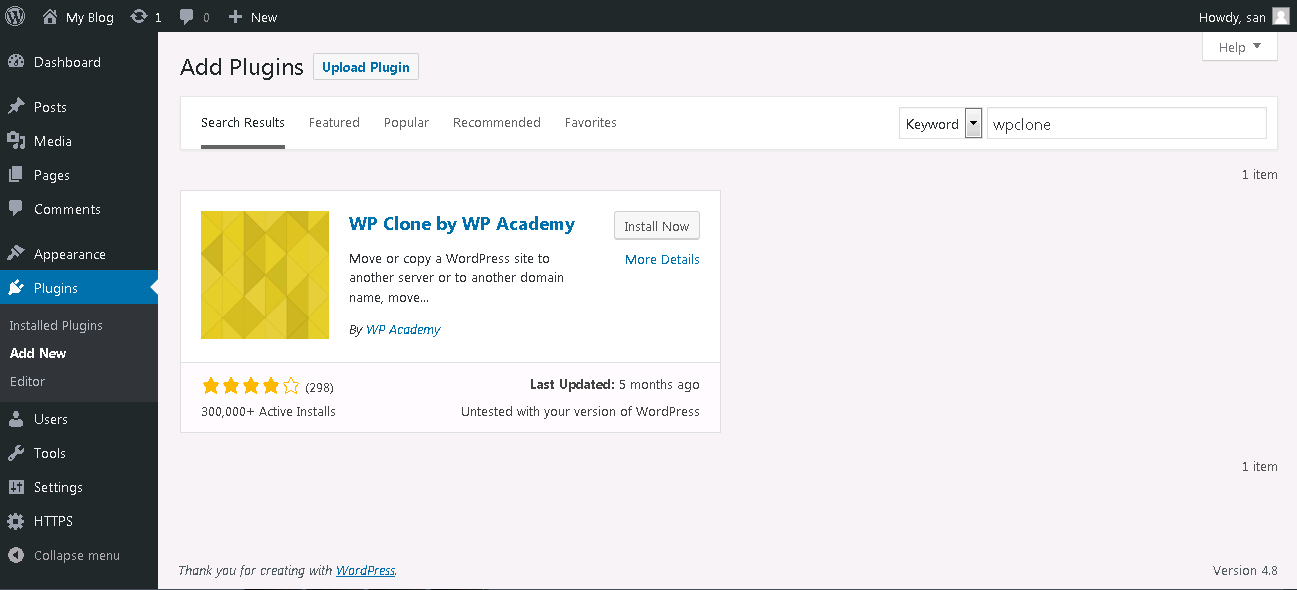
- Install the plugin and activate it.
STEP 2 :- Click on WP Clone from the menu at left side bar, It will display two options 1. Create Backup and 2. Restore from a URL
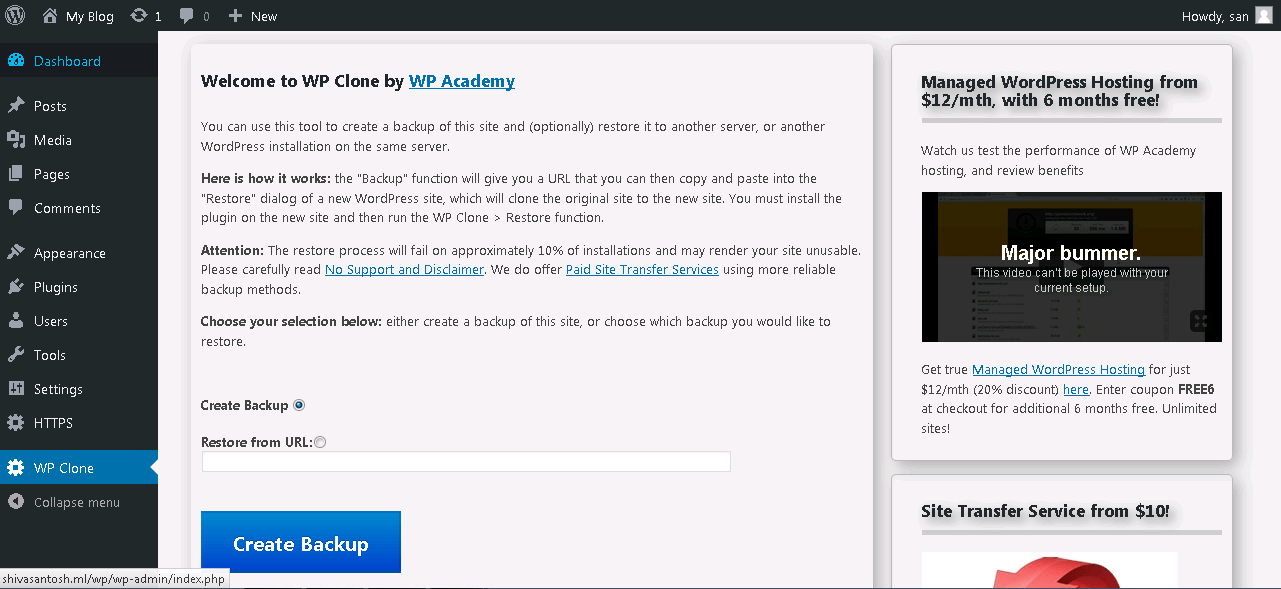
As the data need to be moved we need backup of the data first, tick 1st option Create Backup, It takes certain time to complete the backup. Once completed we get a URL copy it.
STEP 3 :- Now setup a WordPress environment on our servers. Install WP Clone Plugin same as above.
STEP 4 :- Open WP Clone from the menu bar, here we choose 2nd option "Restore from url" paste the link which we have copied at step 2, check "I Agree" and click on Restore URL
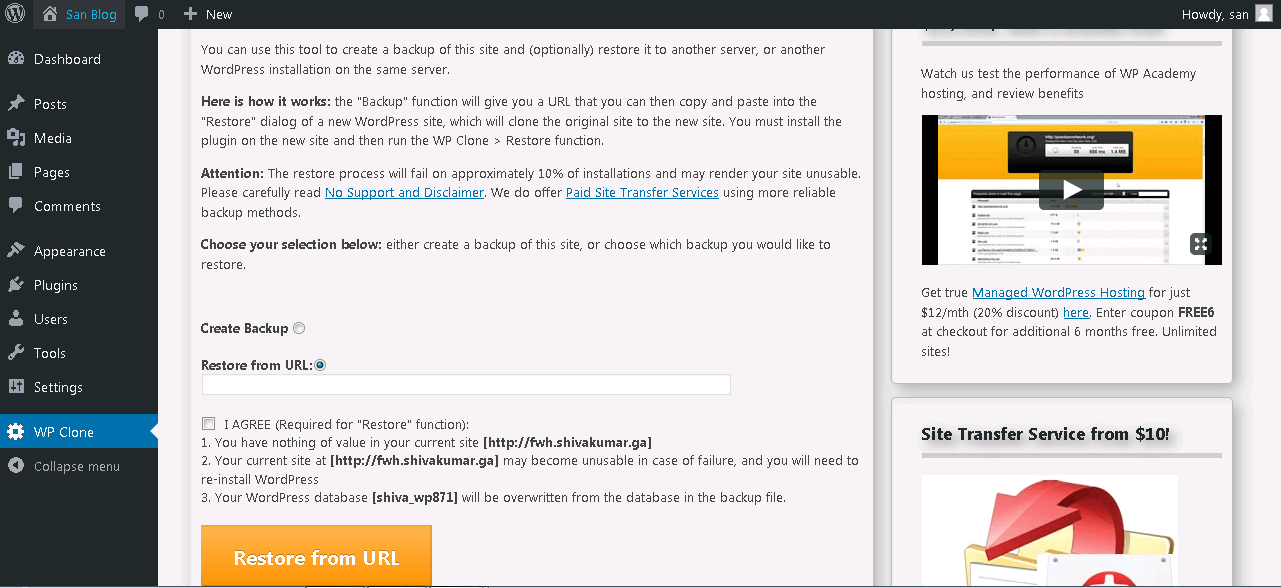
Done we finished moving data, This copies passwords too so you need to use the same old password which was used at your old host. Any difficulties connect us at FastWebHost support.
This is just like cloning a website and moving it to another place, This process can't be used if you would like to use one websites content on another website