In this article we will explain you how to update your FastWebHost mail records to Google Mail records.
So, your mails will route Google mail server. It can be setup for any of the domain extensions.
1. Login to Plesk control panel and select DNS Settings.
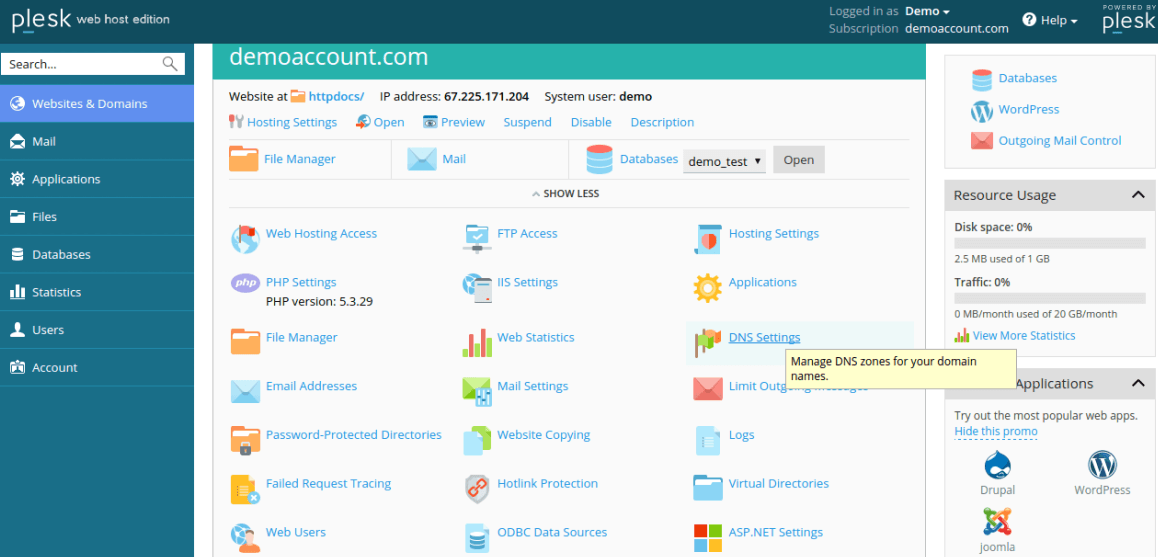
2. Remove all existing mail records
The below are the following 3 records mail.domain.com A records, webmail.domain.com A/CNAME records & domain.com MX records and Click on Remove.
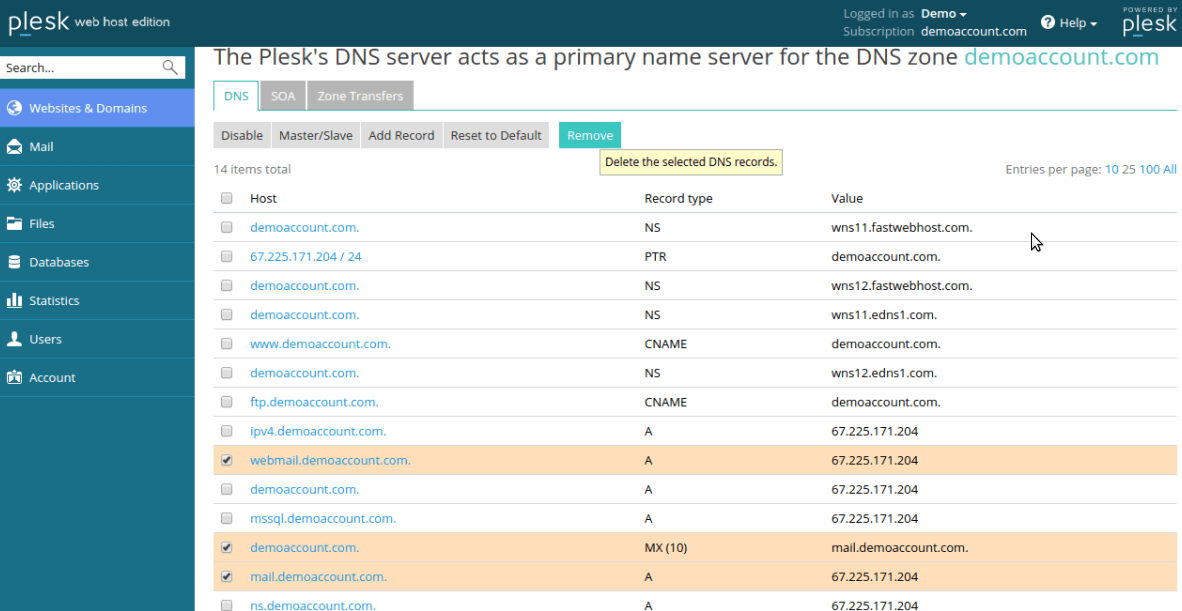
3. Confirmation before it update the new DNS
Once you click on remove it will ask confirmation to update these details in DNS settings.
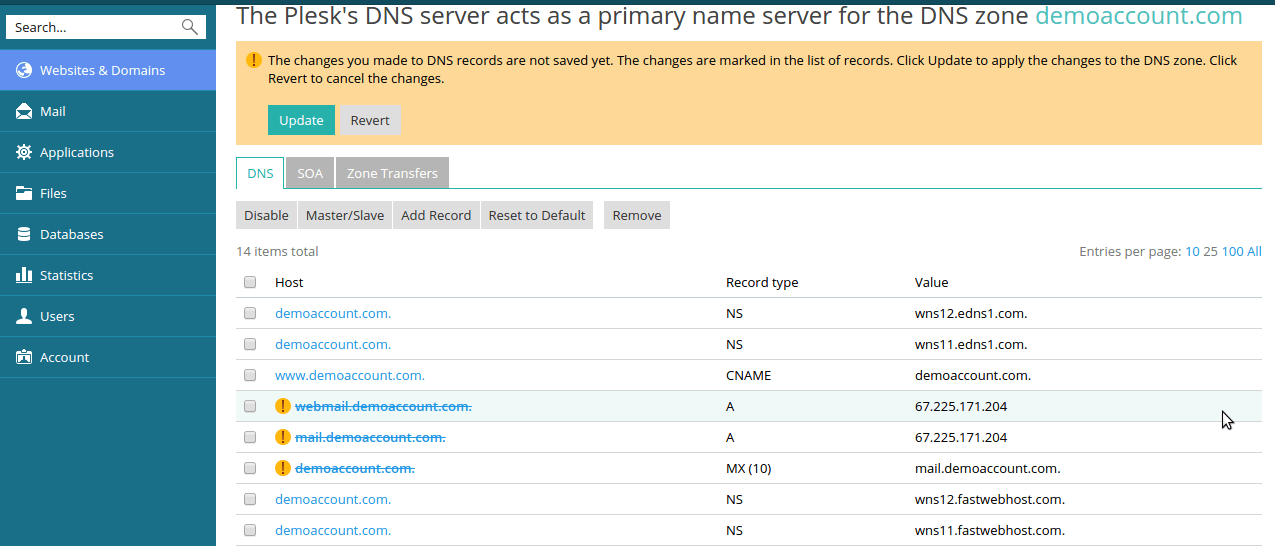
4. How to Add a record
Click on Add record option in DNS settings.
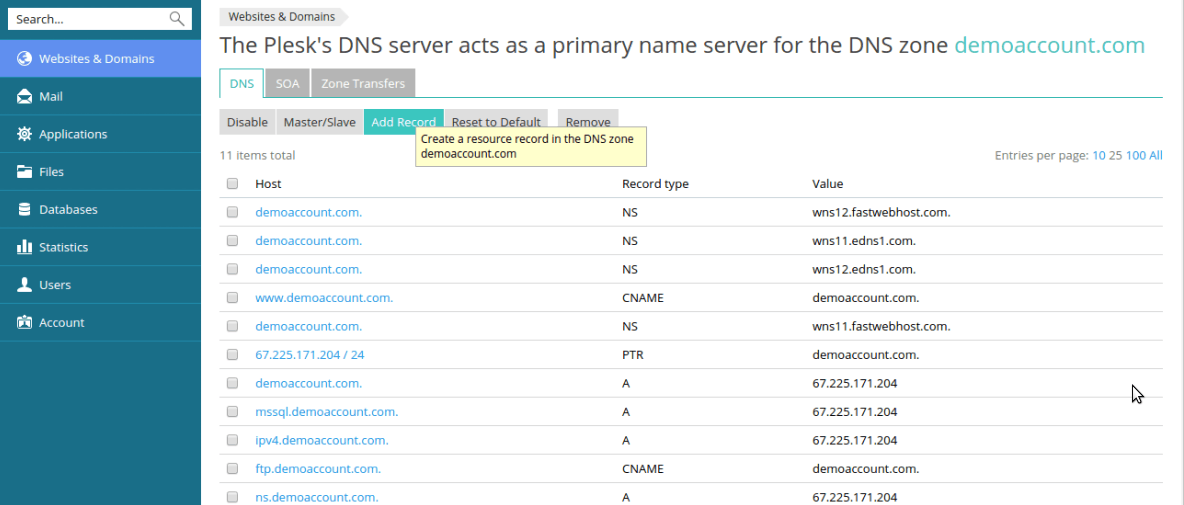
5. How to add Google CNAME records
Add the CNAME record as mentioned below.
Record Type : CNAME
Enter domain name : mail
Enter CNAME : ghs.google.com
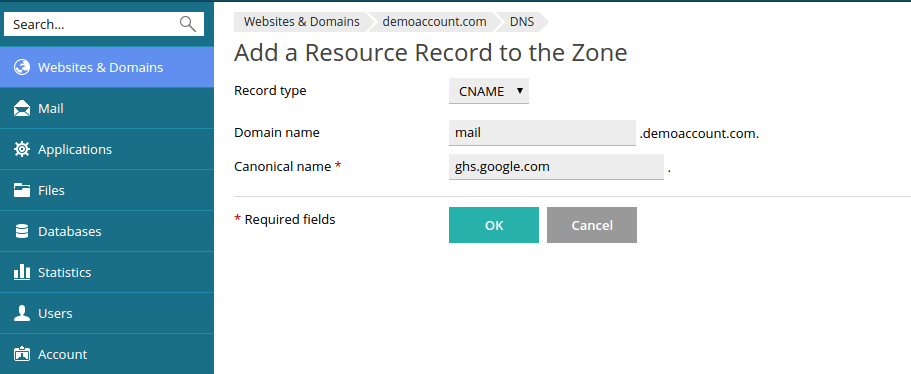
6. How to add Google Mail records
In the below step you will see how to add Google Mail records in your pleskpanel.
Click on Add Record and follow the steps below.
Record Type: MX
Enter domain name : leave it blank
Enter mail exchanger : As the google has update you the mail (MX) records
Specify priority of mail exchange server : set the priority as google updated
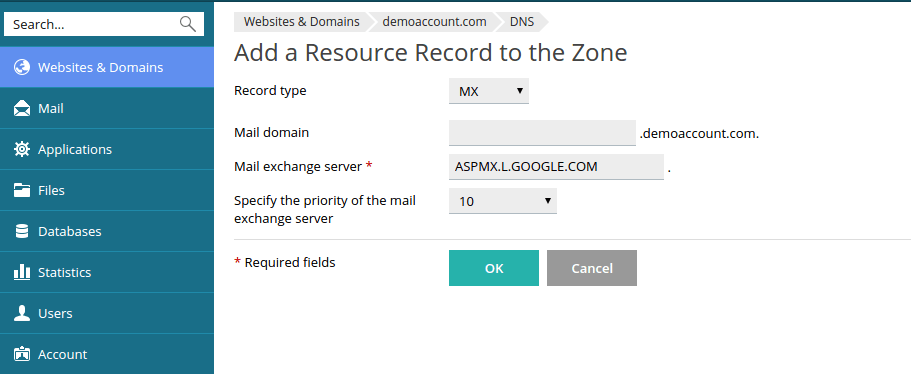
7. How to create additional MX records
You need to repeat the above step to create additional Google mail (MX) records for redundancy.
Once you create all the MX entries then your DNS settings looks like below.
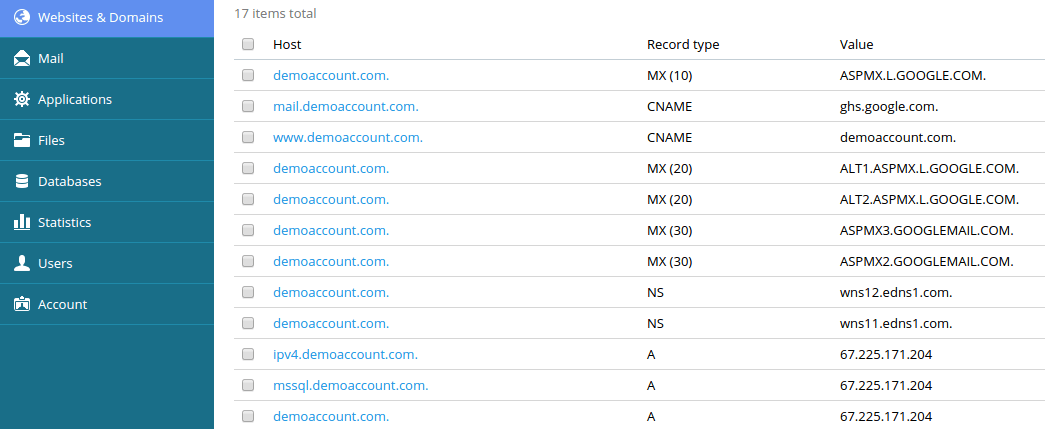
8. Disabling current mail service.
After adding Google Mail records make sure that you have disable the current mail service in your mail settings.
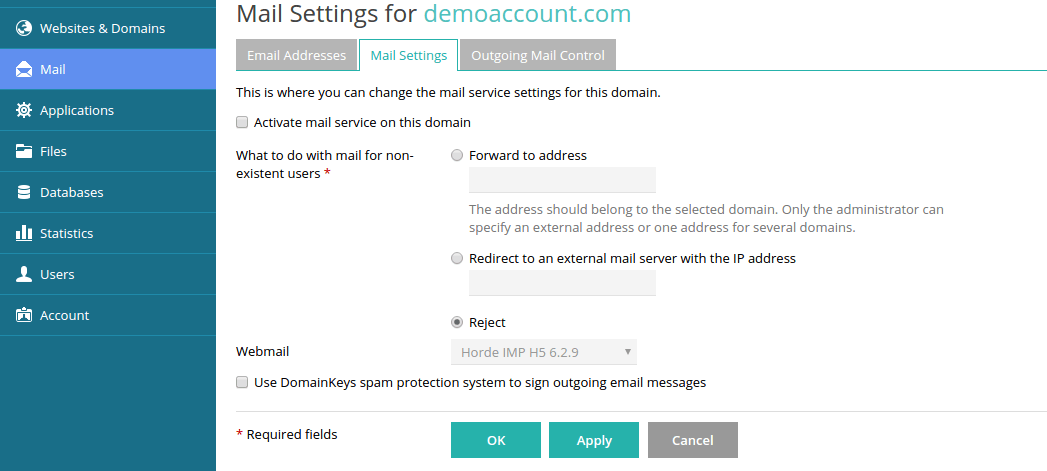
In any case if you are thinking to use the server wide settings instead of the custom settings which you made then you can do this by clicking "Reset to Default". Note that any custom records you may have added to the zone will be lost.
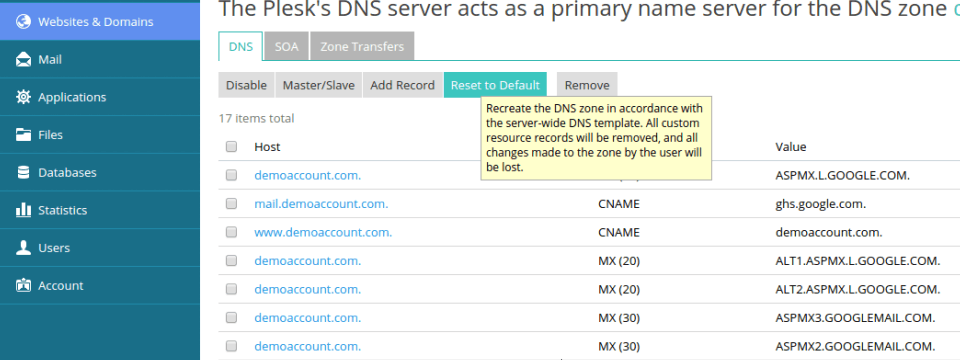
This is all you need to do, now you might need to wait for some time for DNS propagation.
Conclusion
By the time you complete reading this article you will be knowing how to update Google Mail records from your PleskPanel. If you like this article, share this with your friends. You can also check our other article about Gmail SMPT settings for sending mails.