Internal Server Error is one of the common WordPress errors that can put a WordPress beginner in panic mode. If you have been surfing the web for more than a year, then you probably have seen the HTTP 500 Internal Server Error at least a few times.
I assure you that they are all fixable. In this article, I will show you how to fix 500 Internal Server Error in WordPress. Let me compile a list of all possible solutions in one place.
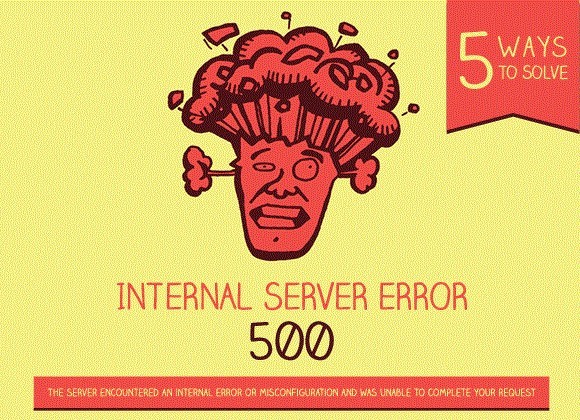
Check .htaccess file
Most commonly 500 Internal Server Errors occurs due to misconfiguration of '.htaccess' file. So, you may want to rename it like '.htaccess_bk'. Usually, this folder is present in public_html folder of your file manager. As it is a hidden file you need to select the option called show hidden files in settings of your file manager. Check the permissions for '.htaccess' mostly it is 644.

Check PHP version
In case you are using PHP version above 5.3 and your .htaccess file consists of "register_globals = on" line you need to remove it and reload your site. As register globals only support till PHP version 5.3.
Check WordPress Plugins
Another reason for 500 Internal Server Error, it may cause due to WordPress plugins. If you are getting this error after activating any new plugin, I recommend you to deactivate the new plugin and reload your website.
There might be a case in which you cannot access the WordPress dashboard. Here you can use FTP or cPanel to navigate to the ‘plugins’ folder to the wp-content folder.
Rename the ‘plugins’ folder (say plugins_old). Reload your website after activating all plugins one by one. Reload your website and check if 500 Internal Server Error is gone or not. If not, there is some other cause of this error. Let's discuss this further.

Check WordPress Themes
This same procedure implies for themes. Make use of an FTP client or cPanel. Now, open the ‘themes’ folder and rename the folder containing all files which access the theme which is activated.
This will deactivate the current theme and the default theme will be active automatically. Reload the website. If you still see that error message, nothing is wrong with the theme.
Check php memory limit
Plugins,scripts, and themes often utilize huge memory. All you need to do is to add following line of code "memory_limit = 64M" in your php.ini file present in your home directory.
When WordPress files corrupts
If your WordPress core files corrupted, then you need to re-upload a fresh version of wp-admin and wp-includes folders from a new WordPress installation. As the wp-content folder remains untouched.
Conclusion
So, from this article, you will get clear perception from where exactly the problem occurs when you encounter 500 Internal Server Error. Hope this article saves your time from researching and fixing error.
All the best!
