Introduction
Magento is the most popular ecommerce platform in the world, with more than 250,000 merchants around the globe selling more and driving innovation. It is yet another fast emerging ecommerce script, an open source CMS that uses MySQL and Zend PHP databases. A feature rich platform it gives the online merchants the leverage to control the look, content as well as functionality of the ecommerce site they own. Let us see Magento installation from cPanel.
Basic Magento Requirements to Install Magento
Environment LAMP : (Linux, Apache, MySQL, and PHP) or LNMP stack
Operating System : Linux x 86, x86-64
Web Server : Apache 2.x, Nginx 1.7.x
Server Hosting : Ability to run scheduled jobs (crontab) with PHP 5. Ability to override options in .htaccess files.
PHP : PHP 5.6,PHP 5.5, PHP 5.4
Required extensions : PDO_MySQL, simplexml,mycrypt,hash,GD,DOM,iconv,curl,SOAP
Additional configuration : safe_mode off, memory_limit no less than 256 MB (512 MB recommended)
Database : MySQL 5.6
SSL : A valid security certificate is required for HTTPS. Self-signed certificates are not supported.
All FastWebHost hosting plans are powered with the above requirements and we definitely provide you the best environment to host your Magento Websites.
How to install Magento with FastWebHost
Its pretty simple to install Magento on your Webhosting account. You can login to your control panel(cPanel) and you can install it with one click installations.
Let me give you few steps with screenshots about installing Magento from FastWebHost control panel.
Login to your cPanel, search for Software --> Softaculous Apps Installer and click on it. It just looks like in the below screenshot.

After your click on Softaculous in your cPanel, it takes you to Softaculous dashboard. Here you can find all types of scripts. Search for Magento and it resembles the below image.
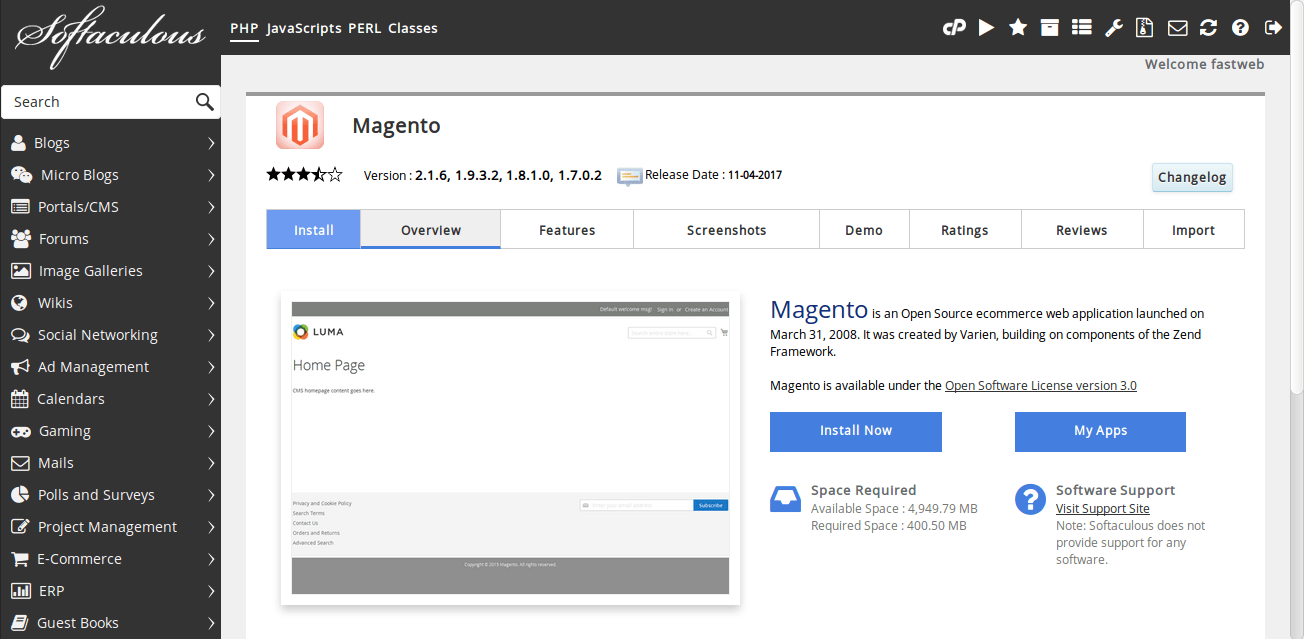
Software Setup and Site Settings
Click on install button it will take you to next page where you need to select the domain, version, which directory to install, cronjob settings, admin user and password.
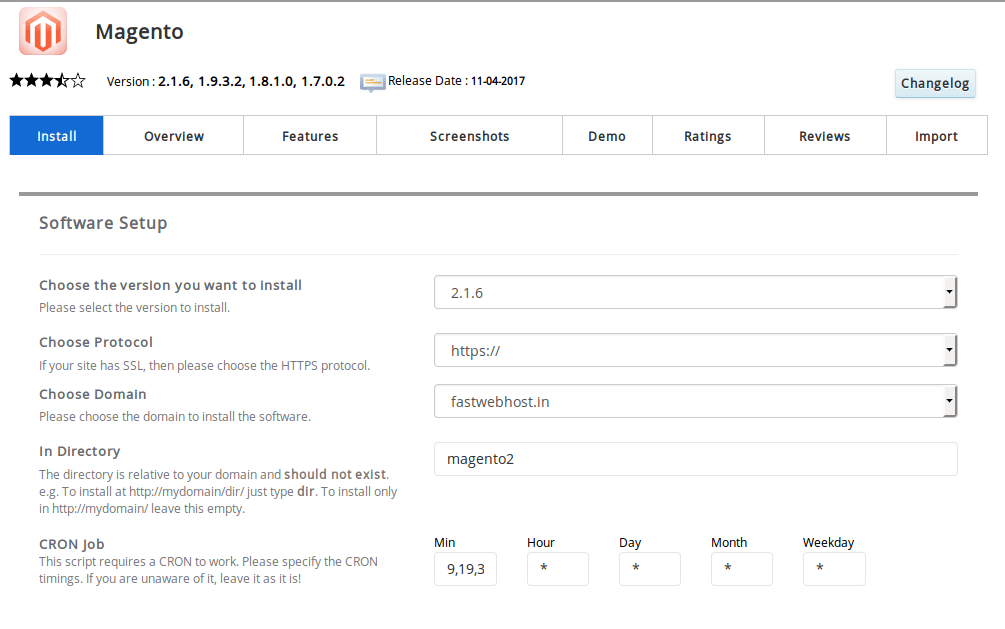
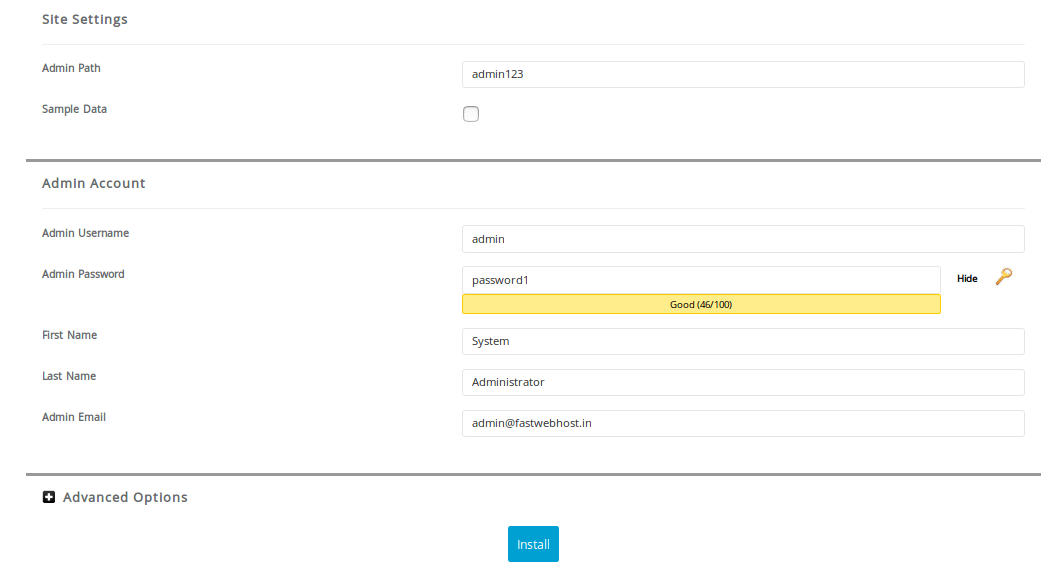
Click on Install button and it will start Magento installation process which would be like below image.

After completing the Magento installation process, it provides you the URL to access, URL for admin panel and it just look like in the below image.
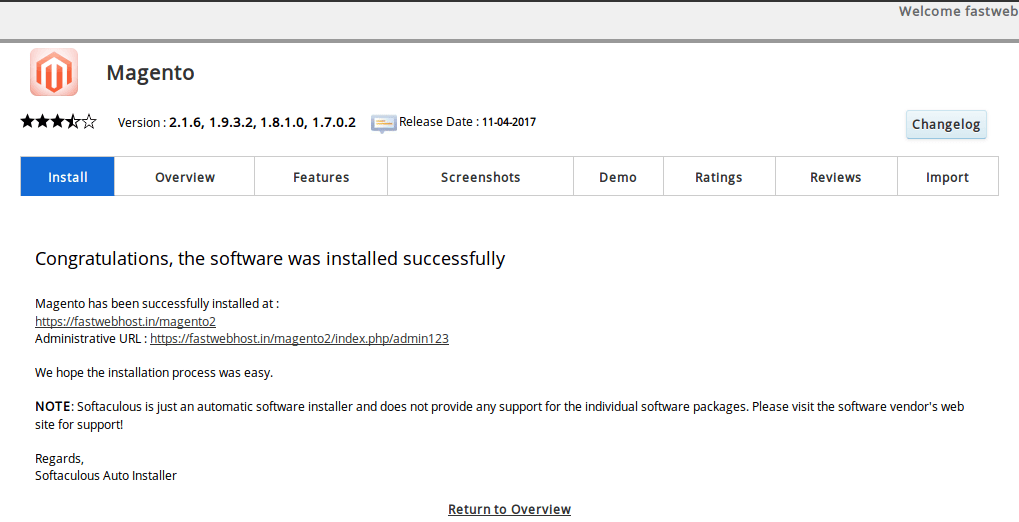
Conclusion
This completes the process of installing Magento script from cPanel softaculous. I am sure this helps you install your Magento site from our cPanel with simple steps and with no help. We always appreciate to have your comment in the below box.
