Introduction
FTP – File transfer protocol is used to transfer files from one host to another over TCP. There are different types of FTP servers and clients available. Let's see installing and configuring VSFTPD FTP server on Linux which is fast and secure.
This article gives you an clear idea on how to configure secure, fast FTP on Ubuntu 14.04. Please follow the below steps.
While installing any thing new on an Ubuntu server, the best practice is to update all the available packages to latest versions.
The below "apt-get update" command updates all available packages on the server.
#sudo apt-get updateLet's start installing "vsftpd" which is the main motive of this article.
Step1 - Installing VSFTPD FTP Server
The below command will install VSFTPD FTP server on Ubuntu
#sudo apt-get -y install vsftpdI want to show you a clear image, how it looks when we complete installing VSFTPD FTP server.
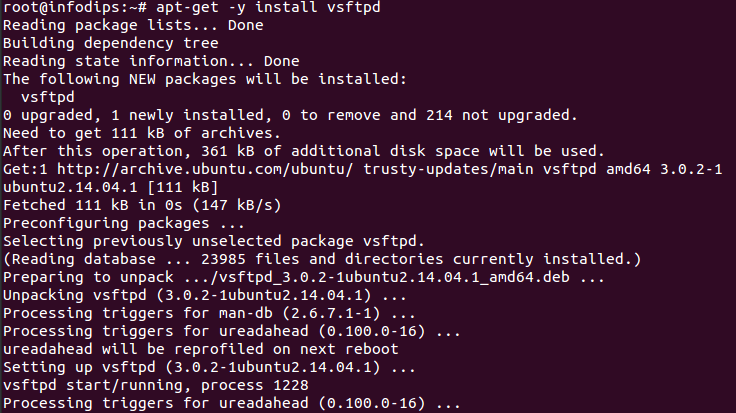
Step 2: Configuring VSFTPD FTP Server
Once VSFTP installation completes, you can adjust the configuration in order to make FTP more secure.
The configuration files looks like below image.
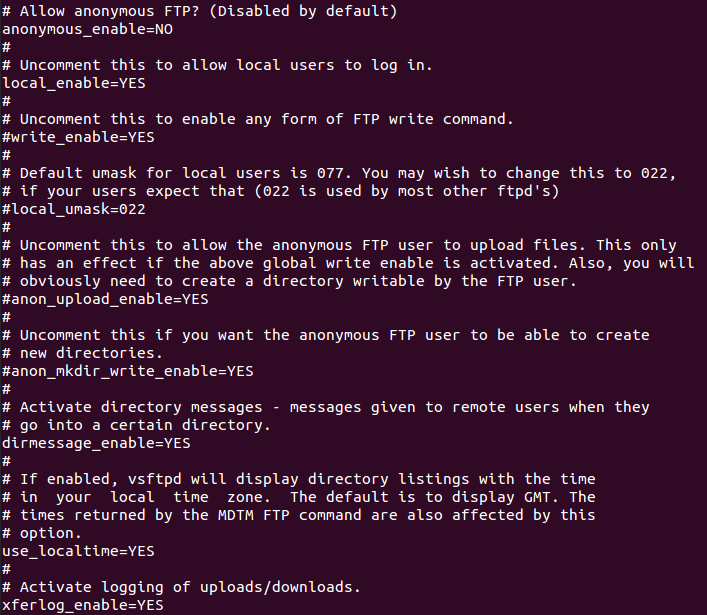
You can open the configuration file using editors like vim, nano and so on. I prefer using nano.
#nano /etc/vsftpd.confDisallow anonymous, unidentified users to access files via FTP change the anonymous_enable setting to NO
anonymous_enable=NOAllow local users to login by changing the local_enable setting to YES
local_enable=YES If you want local user to be able to write to a directory, then change the write_enable setting to YES
write_enable=YES Local users will be ‘chroot jailed’ and they will be denied access to any other part of the server. Change the chroot_local_user setting to YES
chroot_local_user=YES Ctrl + X helps you exit from the editor and it requests you to save the file before it exits. Just type "Y" and it will save and exit.
Step 3 - Restart vsftpd service
#service vsftpd restart
Step 4 - How to stop vsftpd service
#service vsftpd stopStep 5 - How to set vsftpd service to start at boot
#service enable vsftpdStep 6 - How to configure Users home directory
Once you complete installing VSFTPD on your server, you should create the path where to upload your files in your home directory.
Create a new directory to upload files
mkdir /home/fwhuser/upload/
chown fwhuser:fwhuser /home/fwhuser/upload/
Conclusion
Hope this article helps you, if you have any queries you can comment below. You can order most reliable VPS server at FastWebHost.
